WhatsApp Messenger is almost a must-have app on all Android devices, including Samsung, HTC, Motorola, OnePlus, LG, Sony, Huawei, etc. One of the most popular features is video calling. However, unlike WhatsApp message backup and restore, WhatsApp doesn’t record video calls to its server or as local backup. Now here is the question: How can we record a WhatsApp video call on Android device? You only need a good WhatsApp video call recorder for Android.
Part 1. WhatsApp Video Call Recorder for Android
Since there is no built-in recording function within WhatsApp Messenger, we have to use third-party recording apps to record WhatsApp video and voice calls. Nevertheless, it is not easy to find a powerful and easy-to-use WhatsApp call recorder for Android phone and tablet. If you want to save your WhatsApp calls, you may try the following two apps.
AZ Screen Recorder
Features and requirements:
- Free version is good enough for WhatsApp video call recording
- No root
- Floating window for quick operation
- Continuous updating
- Transfer video to PC via Wi-Fi easily
- Android 5.0 and up
DU Recorder
Features and requirements:
- Totally free
- No root; ad free.
- Floating window (can be hidden for frameless video)
- Advanced editing function
- GIF maker: A GIF recorder helps you record screen as GIF
- Share WhatsApp video call records to PC (via Wi-Fi), video sites and social sites easily
- Android 5.0 and up
Notes:
- After installing and running WhatsApp call recorders, the recording apps should ask you to authorize permission, like Display pop-up window, on your phone. Please follow the instructions.
- Even though some recorders have floating windows aside phone screen for quick recording, you have to keep the recording apps running in case of sudden WhatsApp video calls.
- The apps won’t record sound when headphone is connected, so please use speaker for WhatsApp video call if possible.
Part 2. How to Record WhatsApp Video Call on Android
It is extremely easy to record WhatsApp calls on Android with the recorder apps above. Here we take DU Recorder as an example.
Step 1. Run DU Recorder if there is no floating window near phone screen edge.
Step 2. When you send or receive a WhatsApp video call, tap the floating window, and choose the video recording button.
Step 3. When WhatsApp video call ends, tap to close video call recording.
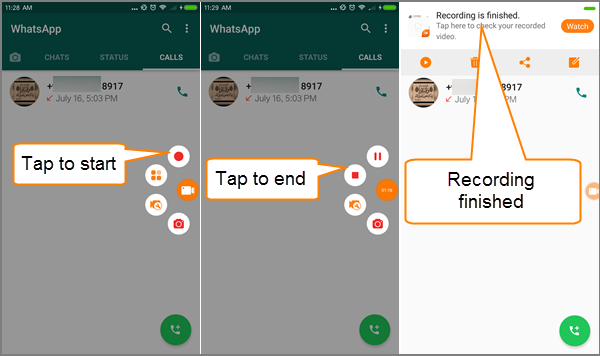
Part 3. Recover Lost WhatsApp Video Call Recordings
If you decide to record a WhatsApp video call, then it should be quite important for you. What if you lose WhatsApp call recordings due to mistaken deletion, freeing up phone space or app uninstalling? You may try iReparo Android Data Recovery to retrieve deleted WhatsApp call recordings.
iReparo Android Data Recovery is the best recovery app to restore data from Android device. It can recover contacts, SMS, call logs, photos, videos, audio, documents, WhatsApp and Viber chat history. Essentially, WhatsApp video call recordings are videos. Hence, you could use this Android data recovery software to scan and recover recorded videos from your Android phone.
Why choose iReparo Android Data Recovery?
- Select video types for quick scan. Call recordings are usually MP4 files, so you may choose MP4 format only.
- Preview recoverable videos so that you would undelete the videos you need only.
- Recover video files in good quality and well organization.