It has been some time since HTC was a major force in the mobile world. Nevertheless, HTC’s strength in design and build quality still attract many loyal users. Phones, like HTC One series and the new HTC 10, stand out as one of the best handsets of their time. No matter which generation of HTC device you are holding, there are things more important than the device itself. For example, the contacts of your potential customers, the photos and videos related to your family, the text messages that convey urgent information. I would rather lose my phone than lose those vital data. Actually, as long as you keep the device at hand, it is possible to recover deleted data from HTC device with iReparo Android Data Recovery.
Best HTC Data Recovery Software
iReparo Android Data Recovery is a professional data recovery software for Android phone and tablet, including HTC device. It can undelete data and files from HTC phone and tablet, like HTC One M9/M8/X9/A9, HTC Desire 530/728/826, HTC Butterfly series, etc.
iReparo Android Data Recovery can retrieve all common data and files from HTC device. It provides 3 recovery options: Multimedia, Database and WhatsApp.
Multimedia: including Photo, Video, and Audio. Within this mode, the program offers more options for users to filter the media files according to formats.
Database: including Contact, SMS, and Call Log. HTC contact recovery and HTC SMS recovery are popular needs among users.
WhatsApp: including WhatsApp messages and attachments, Viber messages and attachments. HTC Viber recovery is integrated in to this mode.
How HTC Contact, SMS, Photo Recovery Work
iReparo Android Data Recovery is very easy to use. All advanced technologies are covered by the intuitive interface. Users need only to install and run the program, and then connect their HTC device to computer and do a few clicks. The recovery software will scan data from the internal memory and external SD card of the connected device. Finally, users will be able to preview the deleted messages and files and selectively restore these HTC data according to their needs.
Check out the pictures for details:
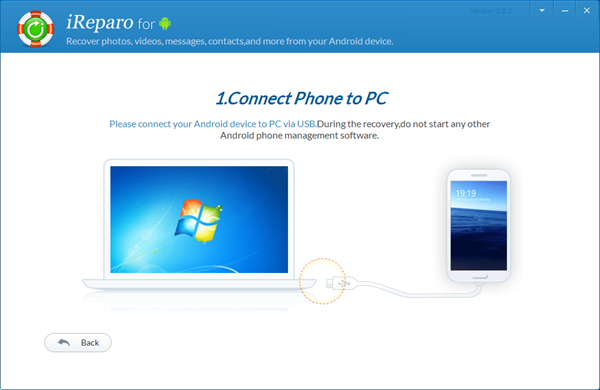
1. Connect HTC device to computer via USB cable after select a recovery mode.
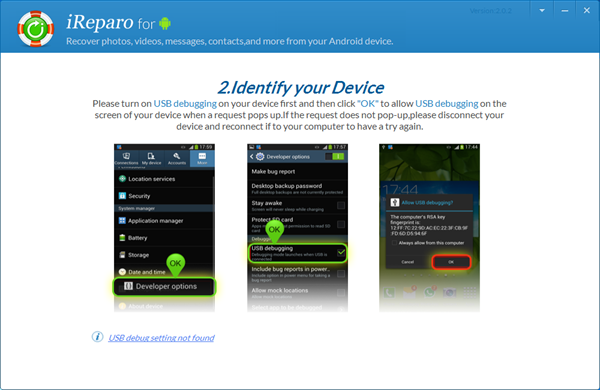
2. Follow the onscreen instruction to allow the program to recognize your device.
> You have to turn on Developer options and enable USB debugging. The operation may vary from device to device. For HTC One device, please go to Settings> About> Software information> More, and then tap Build number 7 times. Then, back to Settings, find and enter Developer options, enable USB debugging. Know more.
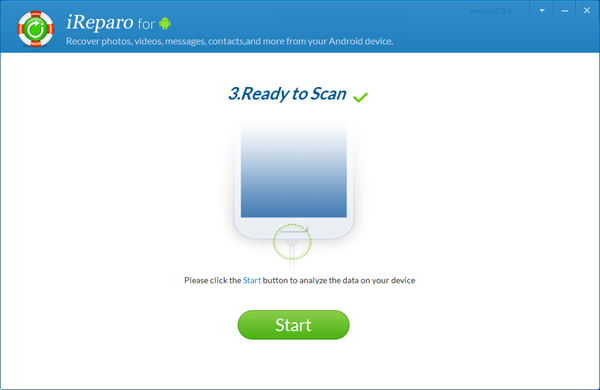
3. Click “Start” to scan data from HTC device.
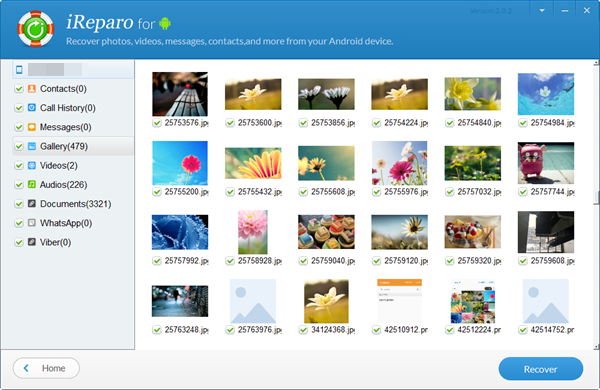
4. Preview and recover deleted photos, contacts and more data from HTC.
Notes:
1. Try not to use the HTC device anymore to avoid data overwriting and use iReparo for Android to recover lost data as soon as possible.
2. Back up your HTC data to computer regularly. HTC Sync Manager can back up your HTC photos, music and videos. Android Manager can back up and restore all the data and files mentioned in this article.