Despite the popularity of social media apps, text message is still one of the most popular ways for information exchanging. After all, there is always a Message app on most handsets. Android text message recovery is a common demand of many Android phone or tablet users. People may lose some text messages or entire conversation threads on Android due to mistaken deletion, cache wiping, factory reset, etc. But don’t despair. Take a look at the solution below to learn how to retrieve deleted text messages on your Android device and how to back up Android SMS.
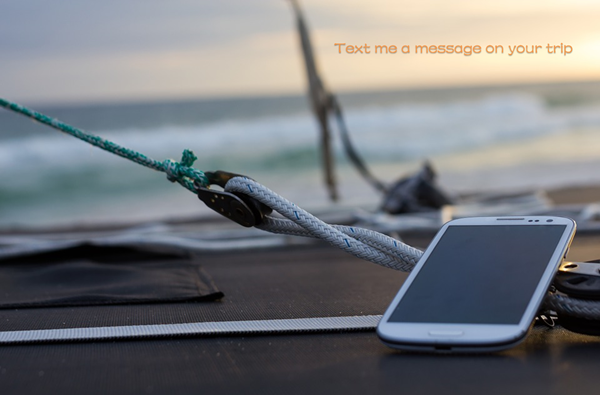
Recover deleted text messages on Android with iReparo for Android
iReparo for Android is a professional Android data recovery tool, which can restore deleted SMS, contacts, photos and other data from Android device without backup. For Android text message recovery, iReparo for Android can find deleted messages with full information, including conversation content, send/received date, time, phone number and name. This powerful data recovery software supports all major brand devices running on Android 2.1 to 6.0, including main models of Samsung, HTC, LG, Motorola, OnePlus, etc.
Notices:
1. Use iReparo for Android to restore deleted SMS as soon as possible to avoid possible data overwriting.
2. You’ll need to turn on USB debugging on your Android device. Get a clue from the linked page if you are not sure how to do it.
Brief instruction of iReparo for Android:
Step1. Install and run iReparo for Android on your computer.
Step2. Select the file type that you need to recover (Database for this case).
Step3. Connect your device to computer via a USB line.
Step4. Scan the lost data when the program recognizes the connected device.
Step5. Preview and recover deleted text messages from Android.
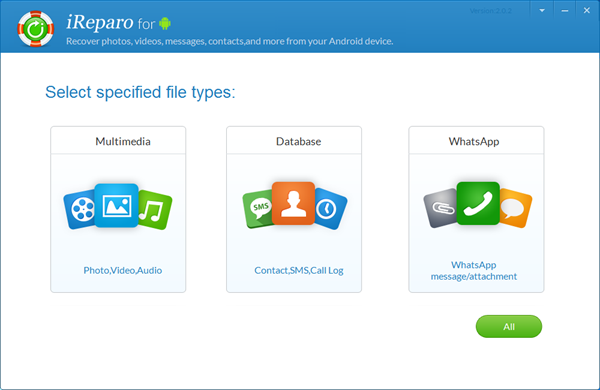
You’ll need to set a location on your computer to export the recovered SMS, which will be saved in 3 formats: csv, html, txt. Open the exported folder and you’ll be able to edit or move the data and files. The html file will allow you to print out the text messages.
Automatically Backup SMS to Local or Cloud Storage
It is necessary to back up text messages in case of information losing. However, it is not worthy of too much time in it. We need a light app that can do it automatically.
Backup Sms Pro is a pretty good choice. With it, you can make auto-backups on schedule to local storage if you prefer to keep privacy. You can also upload backups to Dropbox if you wish it convenient to access them. More importantly, unlike some other similar apps, Backup Sms Pro only does backup and restore job. It won’t force you to change to a new Message app interface, though you indeed have to set it as your default SMS app at system level in order to back up and restore.