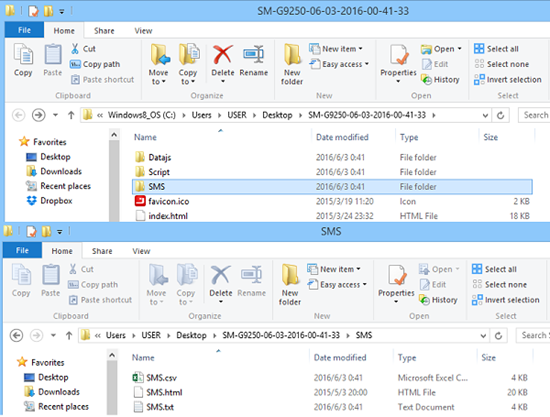Product FAQs
Connection
- 1. My phone is connected to computer via USB, but why does it keeps asking me to connect device?
- Answer: The USB cable or USB port may not work properly, please try to get your Android phone connected to your PC with another USB cable or USB port.
- 2. There is no USB debugging on my phone, how can I turn on USB debugging settings?
-
Answer: In order to the get your Android phone connected to Jihosoft Android Recovery, you would have to turn on USB debugging on your Android phone and also install the corresponding Android USB drivers on the PC first.
As for how to turn on USB debugging on your phone, you would have to enable Developer Options first and then turn on USB debugging. For details, please refer to: //www.jihosoft.com/android-recovery/how-to-enable-usb-debugging.html
If the USB debugging option is grey out on your phone, you might try to revoke USB debugging and then re-enable USB debugging again.
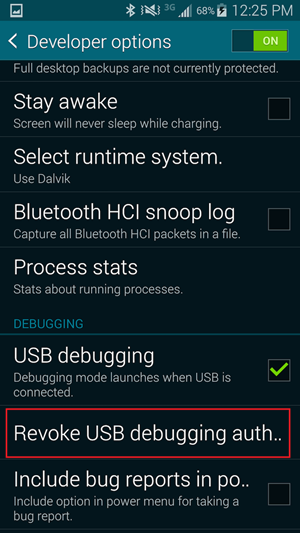
- 3. Where can I download and install the corresponding USB Drivers on the PC?
-
Answer: You usually can find the corresponding drivers from the official website of the phone manufactures.
Alternatively, you might find the drivers from the below links:
Samsung Android USB Driver: http://developer.samsung.com/technical-doc/view.do?v=T000000117
Samsung Kies: //www.samsung.com/us/kies
Google Nexus: http://developer.android.com/sdk/win-usb.html
HTC Sync Manager: //www.htc.com/hk-en/support/software/htc-sync-manager.aspx
Sony PC Companion: http://support.sonymobile.com/global-en/tools/pc-companion/
Sony Bridge for Mac: http://support.sonymobile.com/global-en/tools/bridge-for-mac/
LG PC Suite: //www.lg.com/hk_en/support/pc-suite
LG drivers: //www.lg.com/us/lgeai/drivers
Motorola Device Manager: https://motorola-global-portal.custhelp.com/app/answers/detail/a_id/88481
Huawei HiSuite: http://consumer.huawei.com/minisite/HiSuite_en/
ASUS driver: https://www.asus.com/support/Download/26/9/0/18/30/
Others: https://androidmtk.com/category/drivers
Android File Transfer for Mac: https://www.android.com/filetransfer/
- 4. I have already enabled USB debugging and installed the corresponding USB Driver on the PC, but why am I still stuck in Step 2?
-
Answer: Please note if there is a message box pops up on your phone screen when the program is trying to identify your device. Click "OK" to always allow USB debugging on your phone. This will allow the software to get access to your Android.
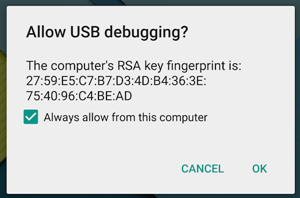
- 5. How can I get my broken phone connected to the software?
-
Answer: If you have enabled USB debugging on your Android previously, please try to get your phone connected to the PC that you usually did. Run the program to check if your Android can be identified.
Alternatively if USB debugging has never been turned on, we are afraid that you might have to repair your phone and make it work first.
Download & Install
- 1. Is it safe to install the software?
- Answer: All Jihosoft products are safe and clean as they are verified by Norton and McAfee, and would not get any information from the customers. In addition, you would not get more loss or damage using Jihosoft Android Recovery.
- 2. I cannot download or open the software on my computer, what should I do?
-
Answer: If you cannot install Jihosoft Android Recovery, please check if the OS version of your Mac or Windows PC is compatible with the software.
Supported Windows OS: Windows XP/Vista/7/8/10
Supported Mac OS: Mac OS X 10.7 and aboveBut if you cannot open the software on your PC, please contact our Support Team at [email protected] and send us the screenshots of the errors for evaluation.
- 3. Can I install the software on my phone?
- Answer: Jihosoft Android Recovery should be installed on a Mac or Windows PC, then connect your phone to the PC and run it.
Scan & Recover
- 1. The software is scanning my phone either within a minute or for a couple of hours. How long does the scan usually take?
- Answer: The scanning time of Jihosoft Android Recovery is usually determined by two major factors – (1) The capacity of the internal storage of your Android phone as well as how much storage has been used, (2) The of your PC In general, a 1GB data will be scanned in 1 minute. For example, a 16GB data requires 16 minutes to scan and a 64GB data requires 64 minutes to scan.
- 2. There are zero files scanned. What can I do?
-
Answer: In this case, your Android phone is probably not rooted. Hence, please root it first and then run Jihosoft Android Recovery again after rooting.
If you are not sure whether your Android is rooted or not, please check it by Root Checker. You might download and install this app on your Android from: https://play.google.com/store/apps/details?id=com.joeykrim.rootcheck&hl=en
- 3. What is rooting? Why do I have to root my phone?
- Answer: Rooting allows all third-party applications read data from the internal memory of your Android phones directly. It is necessary to root your Android phones if you do not have a backup and need to recover files from the internal memory. Jihosoft Android Recovery will have the permission to scan the internal memory once your phone is rooted successfully.
- 4. How to root my Android phone?
-
Answer: Various models require different rooting methods. You might refer to: //www.how-to-root-android.com
For your information, please also read this article about rooting: //www.jihosoft.com/android-recovery/how-to-root-android.html
Please note that the suggested rooting methods might not be compatible with your device. You might look for other rooting methods.
- 5. Can I unroot my phone afterwards?
- Answer: Yes, you can unroot your phone using some unroot apps such as SuperSU, which will remove root and replace Android’s stock recovery.
- 6. Can I recover my lost files without rooting my phone?
- Answer: We are afraid that you would have to root your Android phone first as rooting allows Jihosoft Android Recovery to have the permission to scan your phone internal memory for the lost files.
- 7. I have already rooted my phone, but I still cannot find my lost files. Why is that?
- Answer: The lost data might be overwritten. In this case, it is better to send us the log file of your scan for evaluation first.
- 8. Does the software support Blackberry or Windows phones?
- Answer: We are sorry that Jihosoft Android Recovery does not support Blackberry or Windows phones at the moment.
- 9. Can I recover lost data from Snapchat?
- Answer: We are sorry that Jihosoft Android Recovery does not support to recover lost data from Snapchat at the moment.
- 10. Can I recover lost data from Viber?
- Answer: Yes, Jihosoft Android Recovery supports to recover Viber messages and its attachments.
- 11. Can the software recover lost data from my Google account?
- Answer: We are sorry that Jihosoft Android Recovery cannot recover lost data from your Google account directly. You might have to contact Google for further support.
- 12. I cannot read the recovered files normally. Why is that?
- Answer: Probably because parts of the lost data might be overwritten and thus the retrieved files are not completed.
- 13. Can I use my phone after the data get lost?
- Answer: The lost data would free up space on the storage of your Android phone, and it is actually still on your phone. However, any new data or operations may overwrite the lost data such as sending/receiving text messages, taking new photos, and installing applications, etc. Hence, we suggest users to recover their lost files ASAP and not to use their Android phones in order to avoid the lost files are overwritten.
- 14. How far can the software go back to recover my lost files?
- Answer: We are afraid that we cannot guarantee how far Jihosoft Android Recovery goes back as the recovery depends on the integrity of the lost data. It might be able to retrieve the lost files only when the lost data has not been overwritten. Hence, we suggest users to recover their lost files ASAP and not to use their Android phones in order to avoid the lost files are overwritten.
- 15. Can I disconnect my phone when I am recovering files to the PC?
- Answer: No, you would have to keep your Android phone connected to the PC when Jihosoft Android Recovery is scanning or recovering your phone. Otherwise, the scan might stops and thus fails to recover the lost files to the PC.
- 16. How to send you a log file of my scan for evaluation?
-
Answer: You would have to run Jihosoft Android Recovery and scan your Android phone first, then save the log file by clicking the inverted menu on the top right corner. Please send us the log file by email at [email protected]
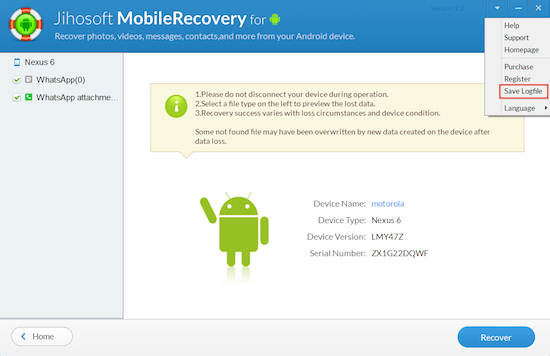
- 17. How to print data from my phone?
-
Answer: The software will export the recovered files in 3 different formats - which are HTML, CSV, and TXT. You might view your files in the HTML format and select the data that you would like to print out.