Many people worry that their phone won’t get OTA update after rooting. It is true, but we can still update rooted Android phone to latest OS in other ways. For Samsung devices, there are at least two tools we can use: Smart Switch (for PC) and Odin, while Smart Switch is easier and more convenient. Here we are going to see how to use Smart Switch to update Samsung after root.

What Is Smart Switch and How Can It Update Rooted Samsung
Smart Switch is an official management tool from Samsung. Users of latest Samsung devices may find their handsets preloaded with Smart Switch Mobile, which is used to transfer data between mobile devices. This Samsung Smart Switch that we are talking about is a tool for Samsung data backup, restoration, synchronization, and software update on computer. It works for rooted phones, so we can get update for Samsung while rooted with it.
How to Update Rooted Samsung to Latest Android System with Smart Switch
Warning: Updating rooted Samsung in this way will lose root.
There is nearly no extra preparation work that needs to be done outside Smart Switch. You only need to connect your Samsung phone to a computer where Smart Switch has been installed and the program will do most of the rest work. No need for turning on USB debugging or unlocking the screen (tested on Android 4.4.2), which is very convenient for some features, like data backup and recovery when screen is broken. Now let’s see rooted Samsung update.
Step1. Connect a Samsung phone to computer. And run Smart Switch.
Step2. Once the program recognizes the phone, you’ll see an interface like below.
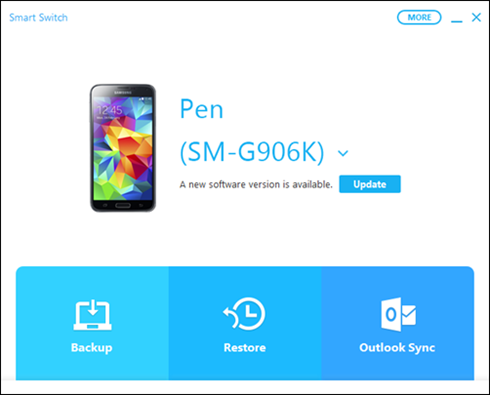
Step3. If there is an available update for your Samsung, the update window will pop up. Have a look at the Update Information and Notice, but don’t click Update button.
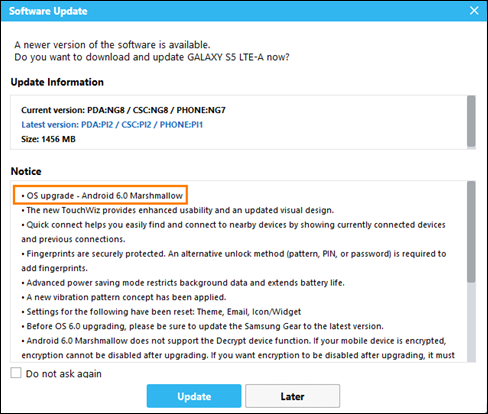
Step4. Click Later and choose Backup on main interface. It will do the rest.
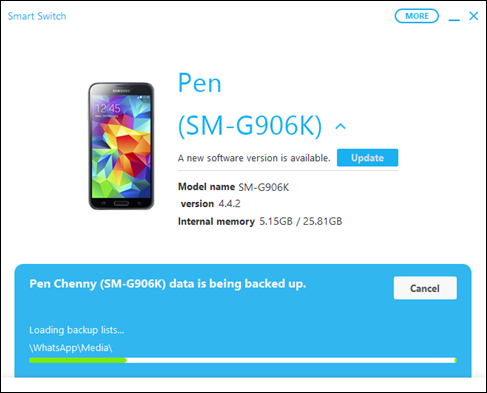
Step5. Check the backed up items. Click OK if you think all data are saved.
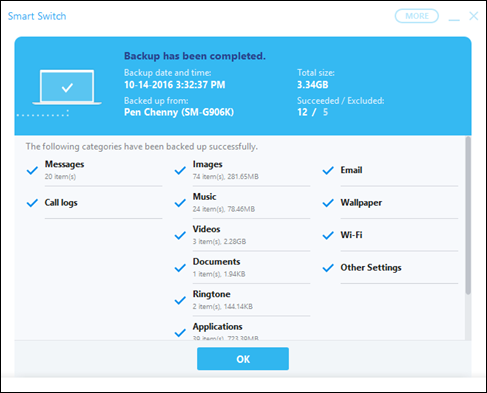
Step6. Back to main interface and click Update.
Step7. You’ll see the same window as in Step3, then click Update.
Step8. Now is another window asking you to confirm rooted Samsung update. Click OK.
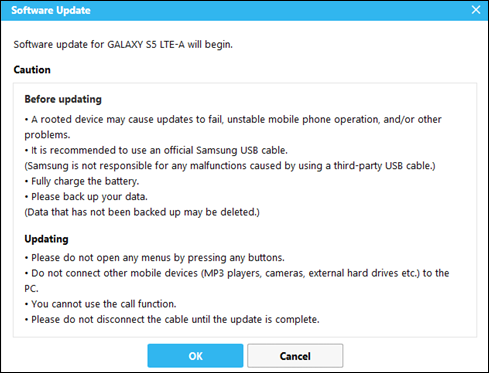
Step9. The update will begin. It may take quite a while to complete, then you can enjoy the new Android system.
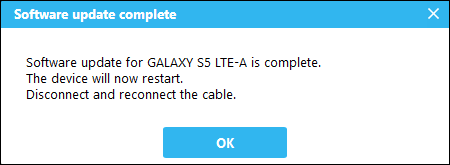
Samsung Smart Switch warns that rooted device may cause updates to fail. Though this kind of problem is actually rare to see, you can choose to make a Nandroid backup, which will help you return your Samsung device to normal in case of bricking or boot loop.