APK (Android Package Kit) is the package file format used by Android operating system for distribution and installation of mobile apps. If you are a loyal user of stock Android OS, you may be used to Google Play when it comes to installing apps, thus have never see APK files. Actually, it is very convenient and sometimes necessary to install Android apps without Google Play, but with APK file, instead. Furthermore, APK file is useful in many more aspects. You could get APK files in various ways. In this article, you’ll learn how to extract APK from installed apps on Android.
Benefits of Extracting APK from Installed App
- Uninstall seldom-used apps to free up space while keeping APK files for future installation.
- Save APK files of installed apps as backup.
- Share system apps or apps no available on Google Play to another Android device.
- Install apps without internet connection.
- Stay with old and familiar system apps after OS upgrade.
- Keep old version apps when Google Play only shows the latest version.
Method 1. Get APK from Installed App Android with File Manager
Some advanced file manager apps can extract APK files from installed user apps as well as system apps, such as Solid Explorer File Manager and ES File Explorer. Here we take Solid Explorer File Manager as example.
Step 1. Install and run Solid Explorer on your Android device.
Download from Google Play
Download from APKMirror
Step 2. Tap the menu button on the upper left corner.
Step 3. Scroll down and choose Applications.
Step 4. Tap User apps, then long press the app you need. (You can also choose from System apps.)
Step 5. Select the three-dot icon on the upper right corner, and choose Share.
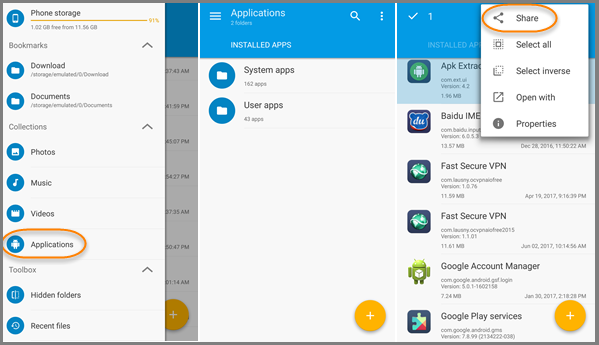
Step 6. There should have several options to share app. Here we choose Save to… (On the bottom, you should see SELECT “USER APPS”, which is the current location.)
Step 7. Tap the menu button on upper left corner, and select Internal memory (or other storages), then open a folder.
Step 8. Tap the bottom bar to save the extracted APK file to the folder.
You should be able to find the extracted APK files from the folder you selected on Step 7. However, the file names may be different from the installed apps. You could identify them according to icons.
Note: As you can see from the image on Step 6, Solid Explorer allows users to save APK files to Google Drive or send the files via Bluetooth and other ways.
Method 2. Download APK Extractor to Extract APK from Android Phone
You could also use APK extractor apps to extract APK files from mobile phone. Here we choose APK Extractor (with Ads), which can only extract APK files to phone internal memory or SD card. You could also find and download more APK extractor apps from Google.
Step 1. Download APK Extractor to your phone, then install and run it.
Download from Google Play
Download from APKMirror
Step 2. Tap the three-dot icon on the upper right corner, and choose Settings, then you should see Saved path, which is the folder that extracted APK files will go.
Step 3. Find the app you need from the list and select the three-dot icon next to it, then tap share.
Step 4. A transient message shows that the APK file has been saved to the default path. Depending on your device, there may have other methods to share or save the file.
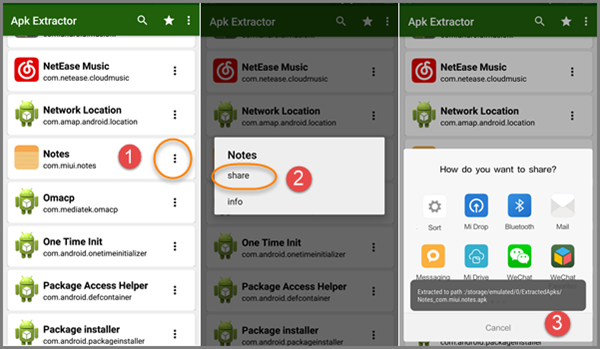
Notes:
- To install APK files on Android, you need to turn on Unknown source on Settings> Security first, then just tap the APK file and finish the installation step by step.
- Many people may want to install Android apps on PC, so you can move the extracted APK files to computer. However, in order to install APK and use Android apps in computer, you also need to install an emulator to your PC, like BlueStacks.